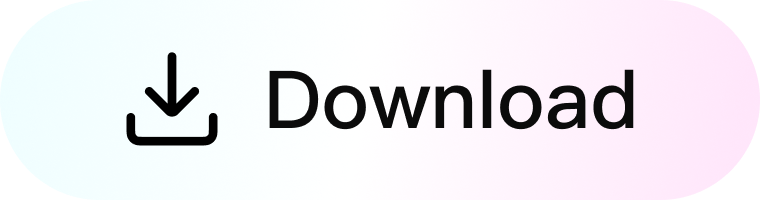A confident smile can brighten up any photo, but sometimes small imperfections, such as stains, uneven shades, or lipstick marks on your teeth, can detract from the moment and make you hesitant to share it with the world. What if you could erase those flaws in just a few clicks? Kumoo's AI-powered teeth retouching tool goes beyond simple whitening, allowing you to remove blemishes and straighten alignment - all while keeping a natural, authentic look. Whether it's for a professional headshot, a wedding portrait, or a casual selfie, let our smile and confidence shine through in every picture.
Why a Confident Smile Matters in Photos?
Smiling conveys warmth, confidence, and approachability. In photography, especially close-up portraits, the smile becomes a central focal point. However, minor imperfections can become more noticeable in high-resolution images, which distract from your overall look.
Common Issues with Teeth in Portraits
Even with proper dental care, photography can exaggerate small flaws. Some of the most common issues include:
-
Yellowing or dull teeth
- Stains or lipstick marks
- Braces or blemishes
- Slight misalignment
How Kumoo's Teeth Retouching Works
Kumoo offers a dedicated Teeth Retouching module within its Retouch panel, designed to address multiple smile-related concerns while maintaining a natural finish. With AI assistance, the tools intelligently detect problem areas, so you don't need to mask or edit manually. Here is the step-by-step tutorial to perfect your smile:
Step 1. Upload your photo to Kumoo, and navigate to the Retouch panel.
Step 2. Click on the Teeth category to access all relevant tools.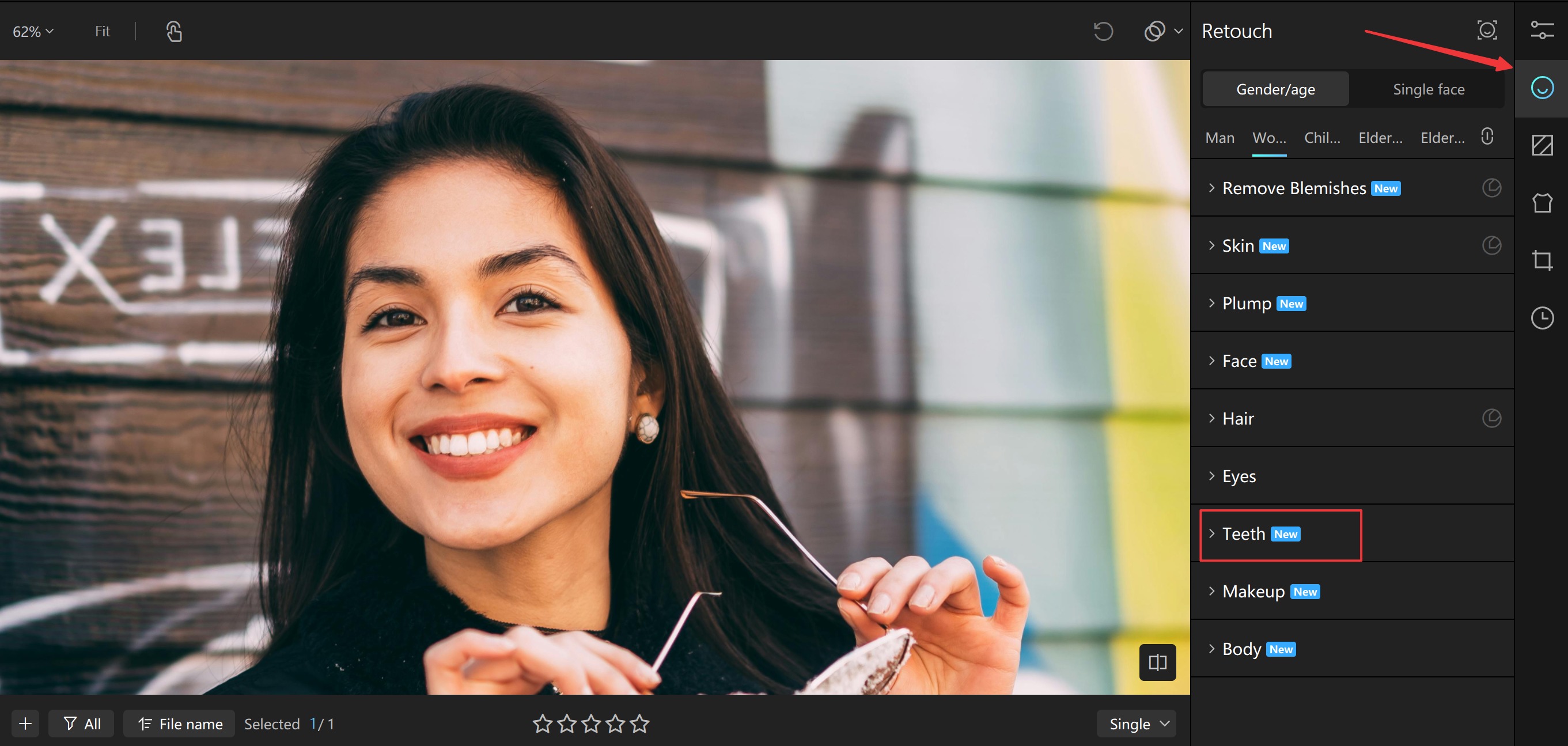
Step 3. Drag the Blemishes slider to erase stains, braces, or lipstick marks that may distract from your smile.
Step 4. Drag the Whiten adjustment bar, then the Purify and Brightness sliders will be shown automatically. Start with subtle adjustments to maintain natural.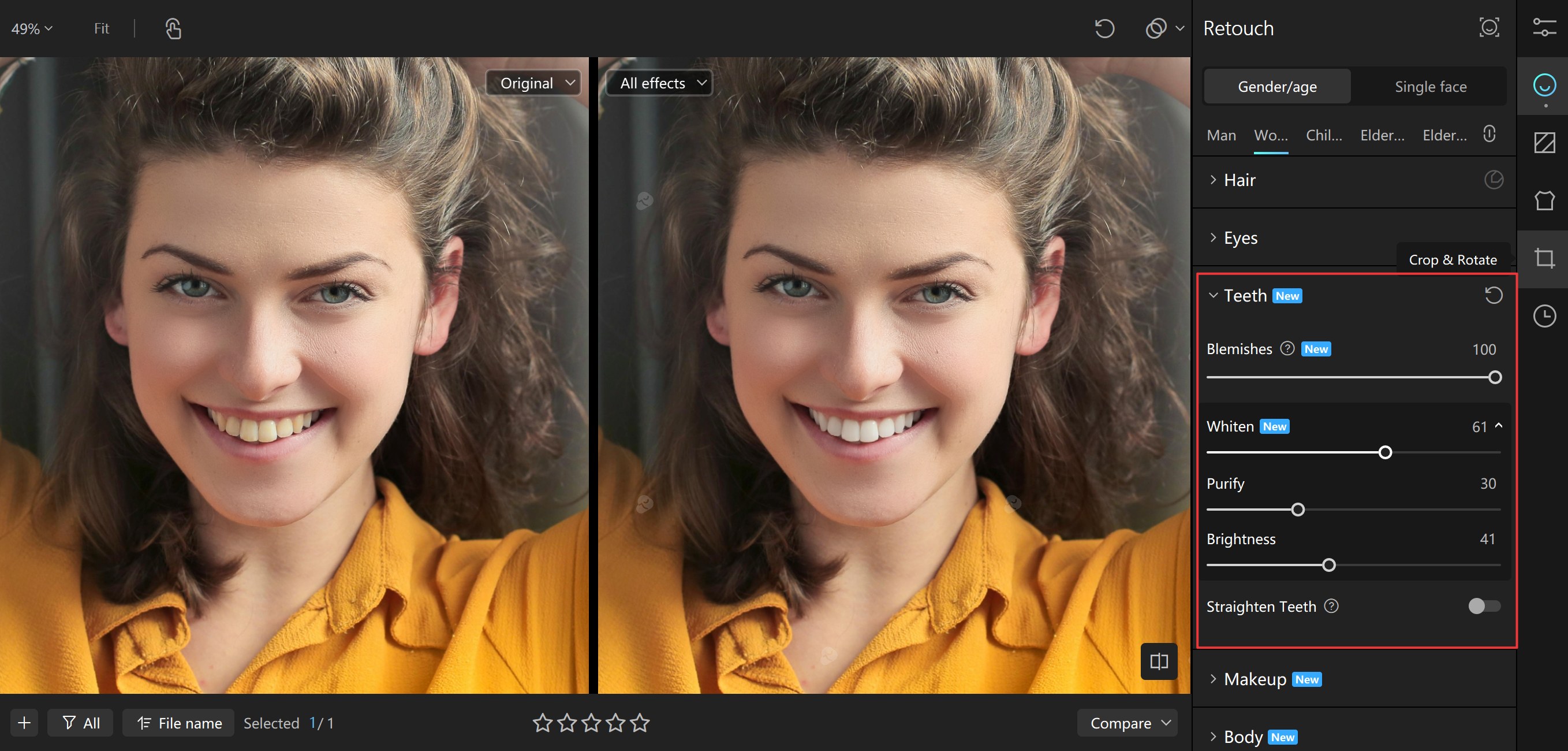
Step 5. If needed, use the Straighten function to smooth out minor irregularities and refine alignments, creating a balanced smile.
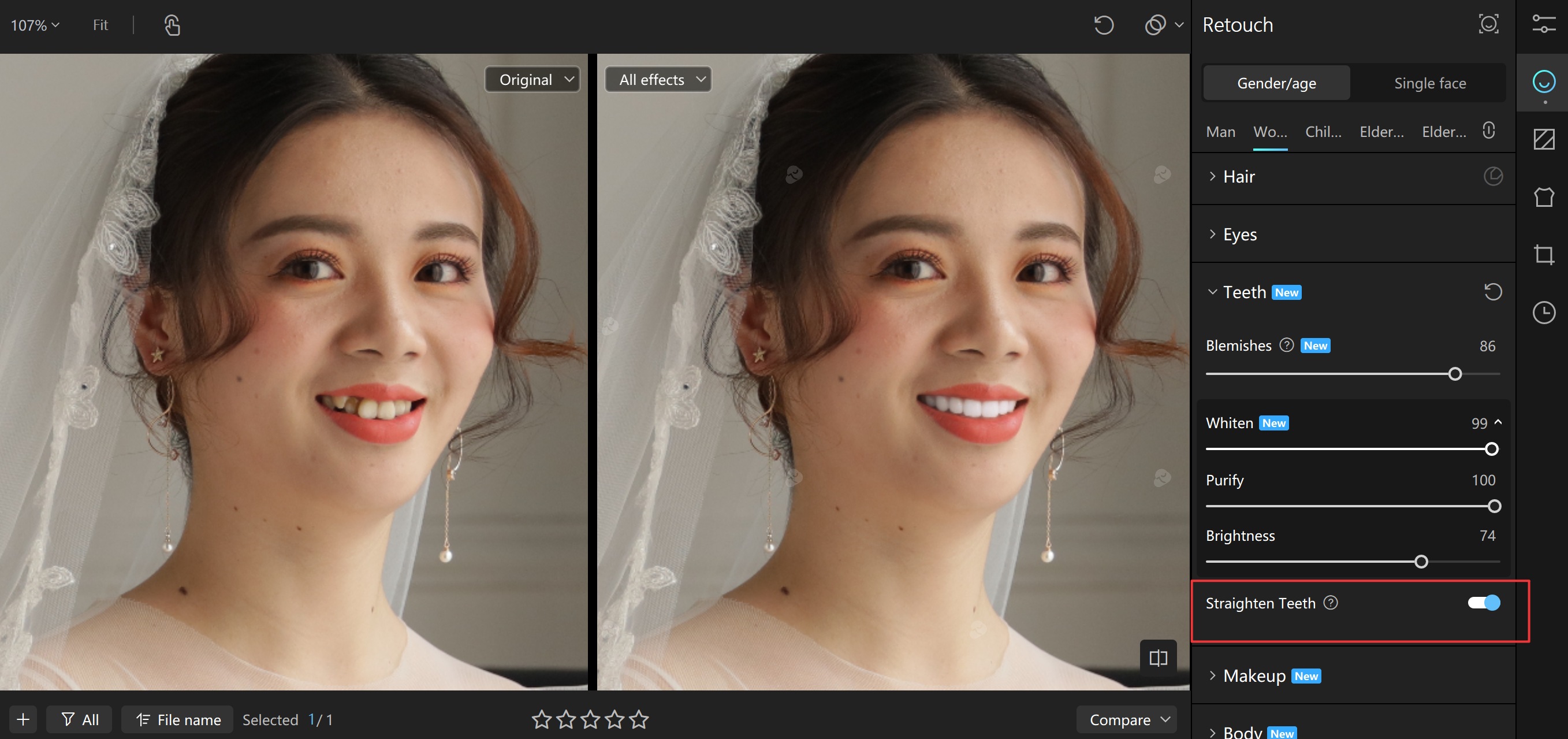
Pro Tips for Natural Results
-
Avoid Over-Whitening: Keep teeth shades slightly warm to prevent a flat, artificial look.
- Combine Enhancements: Pair teeth retouching with subtle skin smoothing or eye brightening for a polished overall portrait.
- Batch Editing for Efficiency: Save your adjustments as a preset if you are working on group photos or multiple headshots.

Conclusion
Your smile tells a story— one of joy, confidence, and authenticity. With Kumoo's intelligent teeth retouching tools, that story can now shine through exactly as you intend. Whether you are preparing for a professional portfolio, preserving a milestone memory, or simply sharing a moment with friends, your photos deserve to reflect the real you.
Don't let tiny imperfections hold your smile back. Embrace the power of AI-enhanced photo editing and photo retouching, and make every photo worthy of your confidence.